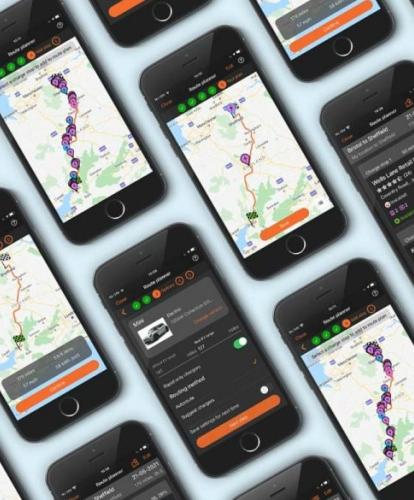You’re probably already familiar with Zap-Map if you’re reading this – either with the iOS or Android apps, or the desktop map.
With any luck, you’ll also be aware that Zap-Map’s mission is to accelerate the shift to electric vehicles (EV) and help the drive towards zero carbon mobility! To this end, Zap-Map has been helping EV drivers locate available charge points and plan their electric journeys since 2014.
A core part of Zap-Map is the user community – and we love getting feedback on areas for enhancement. However, we are occasionally surprised by feature requests for functionality that’s already available on the app. In light of this, we decided to put together a guide to some lesser-known features on the app over the next few months, with some snappy videos for clarity.
Five things you might not know about Zap-Map
1. The Symbols key is your friend
If you’re new to EVs and are finding things a tad confusing, take a look at the Symbols key in your Zap-Map app, which will help you out with connector types, map markers, as well as connector and user statuses.
To find it, go into ‘Settings’ in the app and scroll down to ‘Support’. There you’ll be able to click into the Symbols key. It’s a useful key, especially if you’re just starting out in the world of EVs. You’ll quickly pick things up, however, and after a while you won’t need it at all.
See how to find the Symbols key on Android and iOS in the short video below.
2. Don’t forget List view
Not everyone knows about List view, although it’s part of the main toolbar in the app. Upon opening the list, you’ll see the charge points around you listed in order of proximity, with the closest at the top. Remember to check if you have filters selected.
From here you can see the User rating for the location, the number and type of connectors, the network and the location status. You can also bookmark a charger so you can locate it quickly later, or hit the orange arrow to punch out to the mapping service of your choice.
See how to find and use List view in the short video below.
3. You can filter by contactless payment
Did you know that you can find charge points that accept contactless payment via debit or credit card – avoiding the need to download any apps or have any special membership?
Open up Filters in the app and select ‘Payment’. Then select ‘Contactless debit or credit card’ and press ‘Apply’. Zap-Map will then display only those chargers that accept contactless payment.
See how it works in the short video below.
4. You could add your home charger to the Zap-Home network
If you have a charger at home, you might want to add it to the Zap-Home network. This will provide other EV drivers with more charging options – and give you a simple way to earn money using your charger. You can offer to share it at no cost or for payment, with the option of using PayPal.Me to facilitate peer-to-peer digital payment.
While your charge point will be visible on Zap-Map to all users, only registered Zap-Map users will be able to see your address and contact details.
To add your home charger to the Zap-Home network, go into ‘Settings’ in your Zap-Map app and scroll down to ‘Add a charge point’. There you’ll be able to click into ‘Add a Zap-Home point’. Press ‘Add details’ and fill in the form provided. To do so, you’ll need to have registered with Zap-Map.
See how to add a Zap-Home point in the video below.
5. Sign up to the newsletter
If you haven’t already subscribed to the Zap-Map newsletter, it’s a fortnightly digest of all things EV charging. Packed with news, reviews, milestones, analysis, tools and guides, it’s a great way of keeping up to date with the world of electric vehicle charging.
To sign up in the app, or if you can’t remember what contact settings you chose and would like to change them, go into ‘Settings’ in your Zap-Map app and click into ‘Contact settings’.
There you’ll be able to select the information you would like to receive from Zap-Map, choosing from the fortnightly newsletter, product updates, surveys, Zap-Map promotions, and selected third-party communications. You’ll also be able to choose your contact methods. Make sure to press ‘Update’. You can also subscribe to the newsletter here on our website.
See how to subscribe to the Zap-Map newsletter in the video below.
Zap-Map currently has over 270,000 registered users, as well as over 95% of the UK’s public points on its network. Find out more about Zap-Map, or download the app if you haven’t already, using the button below.