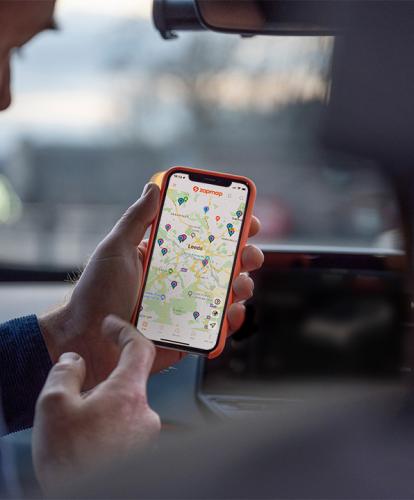Welcome to ‘Five Zapmap features you may not know’. This is the second of a series of articles we’re putting together to highlight some of the lesser-known features on the Zapmap app – we hope you find them useful.
We’re creating these articles because our user community is a core part of what makes Zapmap tick. We love getting feedback on areas for enhancement, but have occasionally been surprised by requests for functionality that’s already available on the app. In light of this, you’ll find below some lesser-known features on the app, with some short videos to help you out too.
You can see Part One here: Five things you might not know about the Zapmap app.
Five Zapmap features you may not know
1. You can bookmark chargers
If you have a favourite few charging locations that act as your ‘go-to’ options, you might want to consider bookmarking them in your Zapmap app. It may be that these locations have particularly reliable charging devices, or simply that you use them on a regular basis.
Whatever your reasons, bookmarking charging locations on Zapmap allows you to see only your bookmarked chargers on the map, as well as in List view. You can therefore easily see whether your favourite chargers are in use, out of service or available to use.
To bookmark a charge point, simply open the location in Zapmap and select the grey bookmark symbol, in the corner of the location photo. Once selected, the bookmark will then show up as orange – and be added to your bookmarked chargers.
See how to bookmark chargers in the short video below.
2. Filter by free to use charge points
Did you know that you can find charge points on Zapmap that are free to use? Roughly 20% of charging devices in the UK don’t incur a cost to charge. They tend to be fast devices, often located at supermarkets or public car parks, perfect for a top-up charge while doing your weekly shop, for example.
To find free charge points on Zapmap, open up Filters in the app and select ‘Payment’. Then select ‘Free to use’ and press ‘Apply’. Zapmap will then display only those chargers that are free to use.
See how to filter for free EV charging points in the short video below.
3. Why not select ‘Show all chargers’ in the route planner?
You’ll most probably be familiar with the route planner on Zapmap already. However, you may not be aware that you can select from one of three routing modes when planning your route. These are ‘Autoroute’, ‘Suggest chargers’ and ‘Show all chargers’.
If you’d like a greater choice of charging options from your route, you might want to select the ‘Show all chargers’ routing mode. This will display all chargers within five miles of your route, for you to select whichever you most prefer.
If you like, you can also tinker with the settings in ‘More options’. For example, you could increase (or decrease) the distance from your route that chargers will show up. They don’t have to be within five miles – you can choose!
See how to select ‘Show all chargers’ in the short video below.
4. Check out the User rating
You may or may not have noticed that some charging locations on Zapmap display a five-star scale when you open them in the app. This is the User rating, and it will help to give you an indication of the reliability or usefulness of the charging location and the charging device(s) you’ll find there. Keep an eye out for it next time you’re choosing which charge point to use.
The User rating is visible to all Zapmap users, regardless of whether you are using the free version of the app or have upgraded to Zapmap Premium. However, if you’re using Zapmap Premium, you are also able to filter by User rating and so find charge points with a high rating – those with four stars or more, for example.
See where to find the user rating and how to filter by it in the video below.
5. You can try out Zapmap Premium for free
Did you know there’s a free trial of Zapmap Premium? It’s a great way to try it out and see whether you might want to upgrade.
Zapmap Premium helps EV drivers plan quicker. Based on user feedback, Premium includes a number of new ways to locate suitable charge points via enhanced filter options. Premium also helps EV drivers drive smarter, enabling in-car support with Apple CarPlay or Android Auto. This means you can locate suitable charge points, view live charge point status and access route plans while on the move.
To get a free trial of Zapmap Premium, go into Settings in your Zapmap app. Click into ‘Subscriptions’ and then ‘View subscription plans’. The free trial is available on the annual plan.
You can also see the Zapmap plans compared here on the website.